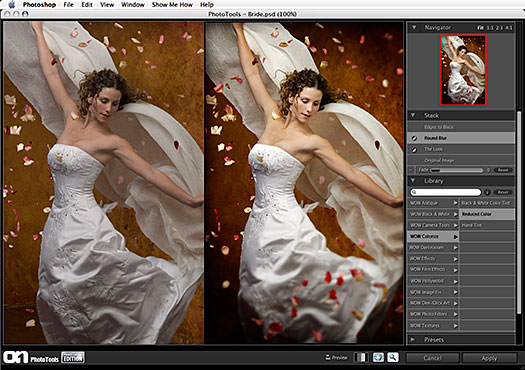Photoshop Re-touching Tips
Photoshop is our main weapon of choice when it comes to manipulating photographs and images. The sheer power of the application and number of options available is stunning. It takes a long time to become proficient with it, mainly because of all those options, so we thought we could save you some time and highlight some of the most popular do’s and don’ts of photo retouching.
Firstly, don’t overdo the Clone Stamp. This is the most popular method of retouching but can produce bad results if you overdo it. Using too high opacity and/or hardness can give the area a blocky feel which shows up on the end result. Try to avoid using the clone too if at all possible, but if you have to use it, use low opacity and a softer brush where you can. If all else fails, a quick swish of the Blur tool over the affected area could solve all your problems.
The Healing Brush is the best tool to use if the Clone Stamp isn’t doing it for you. It not only ‘cuts and pastes’ like Clone Stamp, it also tries to blend in with the target area. As long as you remember to change the sample drop down to include all layers and soften the hardness a bit to make a good heal.
Do try and use the Pen tool a bit more. In our experience it is a tool that isn’t used as much as it should be. Out of everything in the Photoshop arsenal, the Pen tool is the most precise tool you can use for selecting small areas. This is especially true for portraits and selecting eyes and teeth. Simply outline the section, right click then select “Make Selection”.
Do try to modify backgrounds using the Magic Eraser tool. It isn’t the most elegant tool in the box, but it’s very useful when you have a perfectly composed picture on a terrible background.
Change the tolerance to 15, select Contiguous and select the area. This will also get rid of neighboring pixels with the same colors. This will give a much better end result than if Contiguous isn’t selected. It isn’t always clever to remove all of the background, but it will give you somewhere to start.
Don’t forget the other selection tools. Each tool is designed to be good in a given situation. Tools like the Elliptical Marquee for instance is ideal for those new to Photoshop and great for selecting larger elements within an image. The Lasso and the Magnetic Lasso are also good for outlining if you have a steady hand. The Magic Wand, with a low tolerance is ideal for more solid objects.
Those are just a few do’s and don’ts of Photoshop, it is a massive product, and an equally massive subject but hopefully we have added some value with this information that will help you in your quest to master the program